Nextcloud
Description
Nextcloud is a suite of client-server software for creating and using file hosting services. It is functionally similar to Dropbox, although Nextcloud is free and open-source, allowing anyone to install and operate it on a private server.
This guide will explain how to setup storage in Nextcloud to use OpenIO.
Prerequisites
In the present guide, we expect Nextcloud to be installed.
It also expects that you have configured access to an OpenIO cluster with the S3 gateway. You must know your S3 credentials (access_key and secret_access_key) and the S3 endpoint URL.
Use these values with the openio/sds docker container:
- Endpoint URL (http://localhost:6007)
- Access key (demo:demo)
- Secret access key (DEMO_PASS)
- legacy auth true
Please contact us for additional information about our preferred S3 setup.
External Storage
Configuration using CLI
First, the External Storage application must be enabled:
$ php occ app:enable files_external
files_external enabled
Check S3 is supported on your installation:
$ php occ files_external:backends storage amazons3
- name: Amazon S3
- identifier: amazons3
- configuration:
- bucket: text
- hostname: text
- port: text
- region: text
- use_ssl: boolean
- use_path_style: boolean
- legacy_auth: boolean
- storage_class: \OCA\Files_External\Lib\Storage\AmazonS3
- supported_authentication_backends:
- amazons3::accesskey
- authentication_configuration:
- amazons3::accesskey:
- key: text
- secret: password
Mount your S3 bucket on Nextcloud as external_S3 mountpoint:
$ php occ files_external:create -c bucket=nextcloud \
-c hostname=openios3.io \
-c region=us-east-1 \
-c use_ssl=true \
-c use_path_style=true \
-c legacy_auth: false \
-c key=8613185df5714c28aaea33a019c2d377 \
-c secret=3de38bd9a2e24e54adc6698bedd3c08c \
external_S3 amazons3 amazons3::accesskey
Storage created with id 7
Validate your parameters:
$ php occ files_external:verify 7
- status: ok
- code: 0
- message
Check and update parameters if needed:
$ php occ files_external:list
+----------+--------------+-----------+---------------------+-----------------+---------+------------------+-------------------+
| Mount ID | Mount Point | Storage | Authentication Type | Configuration | Options | Applicable Users | Applicable Groups |
+----------+--------------+-----------+---------------------+-----------------+---------+------------------+-------------------+
| 7 | /external_S3 | Amazon S3 | Access key | bucket: "nex... | | All | |
+----------+--------------+-----------+---------------------+-----------------+---------+------------------+-------------------+
$ php occ files_external:config 7 bucket newbucket
Launch indexation of new storage:
$ php occ files:scan -vvv --path /admin/files/external_S3
Starting scan for user 1 out of 1 (admin)
Folder /admin/files/external_S3/
Folder /admin/files/external_S3/Air
...
+---------+-------+--------------+
| Folders | Files | Elapsed time |
+---------+-------+--------------+
| 3 | 13 | 00:00:04 |
+---------+-------+--------------+
Configuration using GUI
You have to add External Storage App:
- Click on the upper right corner
- Click Apps
- Select Not Enabled entry
- Locate External Storage and click on Enable button
Configure External Storage App:
- Click on the upper right corner
- Click on Settings
- Select External App on the left
- Enter Folder name (external_S3
- Select Amazon S3 as External Storage
- Fill fields according to your configuration:
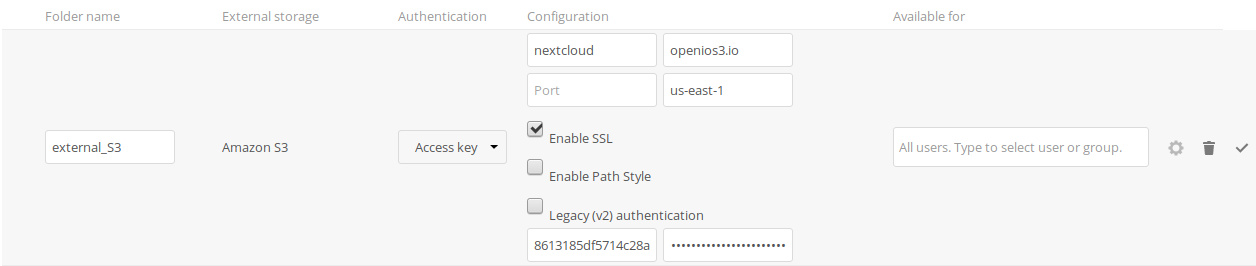
If there is any error, you will need to check Nextcloud log.
Main storage
Configuration (single bucket)
Edit your config/config.php and add
'objectstore' => array(
'class' => 'OC\\Files\\ObjectStore\\S3',
'arguments' => array(
'bucket' => 'nextcloud',
'autocreate' => true,
'key' => 'EJRTZDYZEUH5BGWDRUFY',
'secret' => 'M5MrXTRjkyMaxXPe2FRXMTfTfbKEnZCu+7uRTVSj',
'hostname' => 'openios3.io',
'port' => 443,
'use_ssl' => true,
'region' => 'us-east-1',
'use_path_style' => false
),
),
On next access on Web Interface, Nextcloud will migrate applications on your bucket.
Configuration (multi bucket)
Edit your config/config.php and add
'objectstore_multibucket' =>
array (
'class' => 'OC\\Files\\ObjectStore\\S3',
'arguments' =>
array (
'bucket' => 'nextcloud-',
'autocreate' => true,
'key' => 'EJTZDTYZEUH5BGWDRUFY',
'secret' => 'M5MrXTRjkyMaxXPe2FRXMTfTfbKEnZCu+7uRTVS',
'hostname' => 'openios3.io',
'port' => 443,
'use_ssl' => true,
'num_buckets' => 4,
'region' => 'us-east-1',
'use_path_style' => false
),
),
On next access on Web Interface, Nextcloud will migrate applications on your bucket.
Note
This procedure was tested with Nextcloud 13